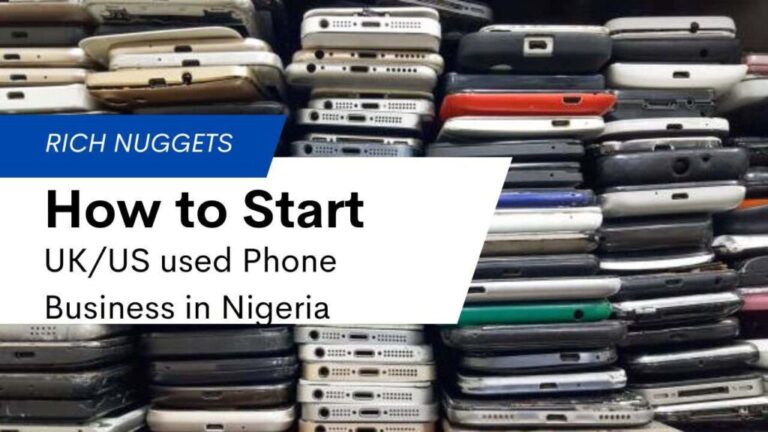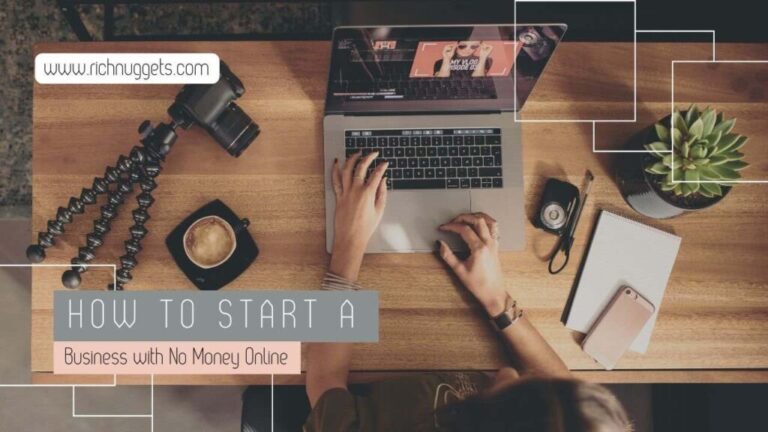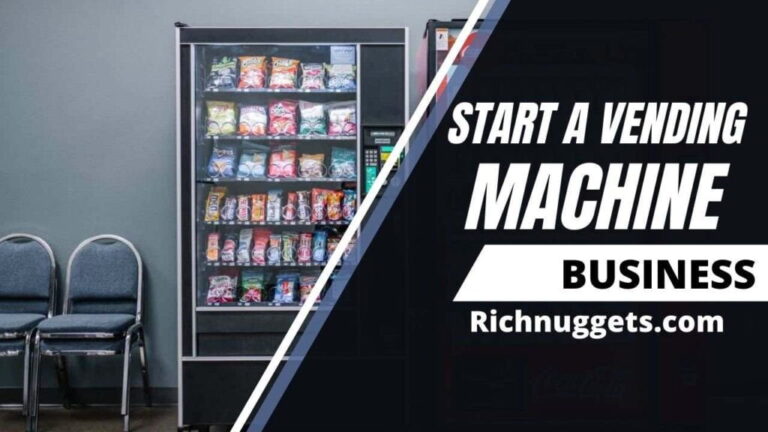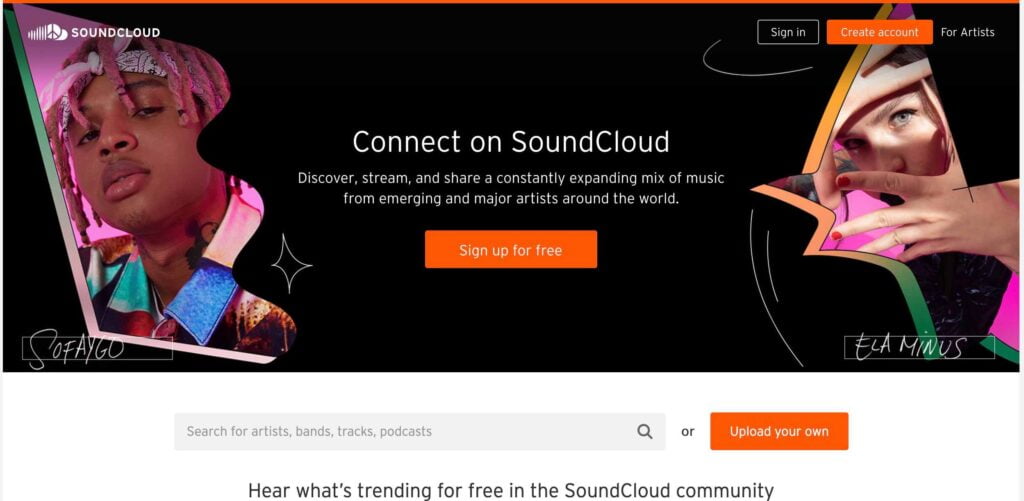
In this article, we are going to learn “how To upload & Host Your Podcast In SoundCloud”.
SoundCloud is a very famous music and streaming app on the internet that started before Spotify and other platforms.
Lots of podcasts and podcasters love to host their podcasts on SoundCloud because it’s free and because it’s easy to embed on your website.
The Steps on How To Upload & Host Your Podcast In SoundCloud
For easy comprehension, we shall divide it into two subheadings;
- how to set up a SoundCloud account
- How to Upload your podcast to SoundCloud
How to set up a SoundCloud account
1. Go to soundcloud.com; you can sign up for free or login using the sign-in option in case you have an account with SoundCloud
2. Update your Profile; Upload your image and your background image.
3. Go to settings
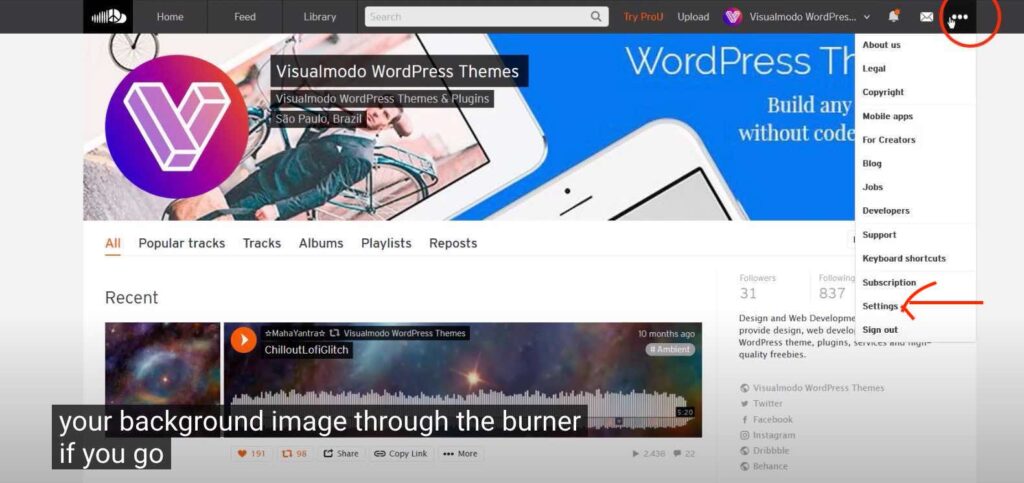
When you get to the settings, this pops up next;
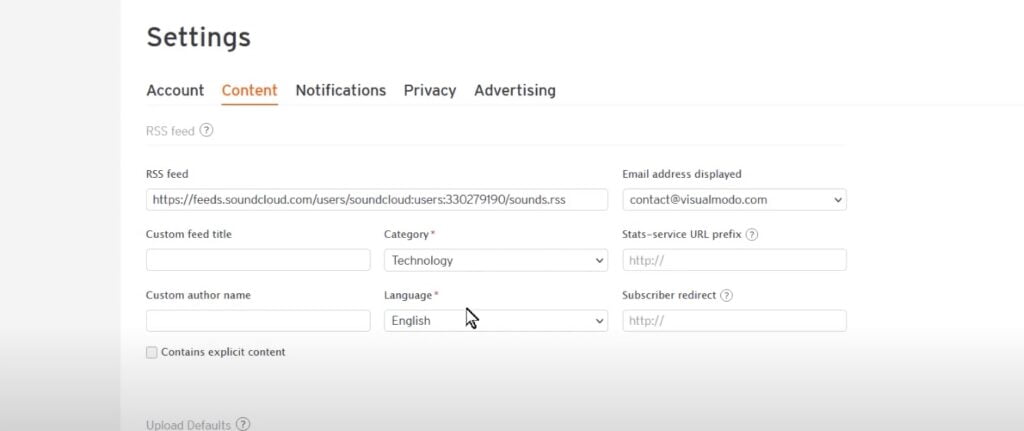
Here you can edit your RSS feed to suit your desire. Other important things to edit on this page are;
- Choose the perfect category that depicts your podcast,
- Select your preferred language used in your podcast.
- You can decide to edit the email you want to be public to users
- For the other options you can leave them empty if you desire.
That is all about setting up your SoundCloud account.
How to Upload your podcast to SoundCloud
After the whole set up of the account, let’s now upload our podcast.
1. Click on upload next to your profile picture
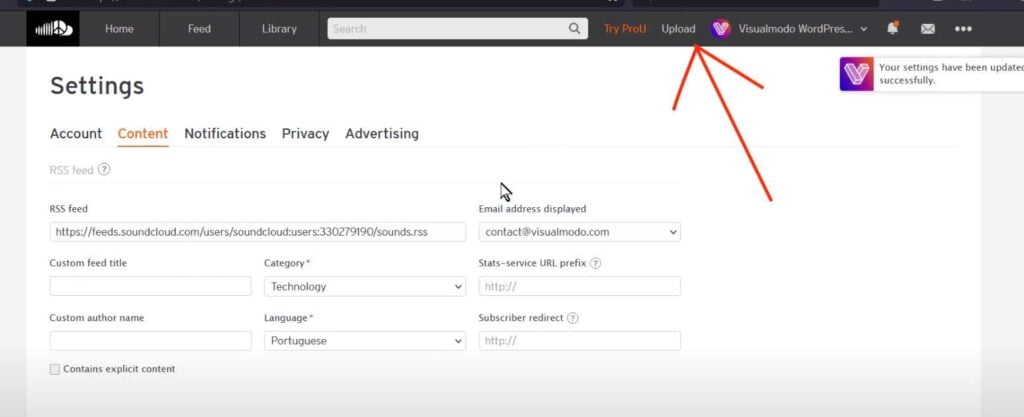
On the next page, you will see the free upload limit and also where to “choose the file to upload”
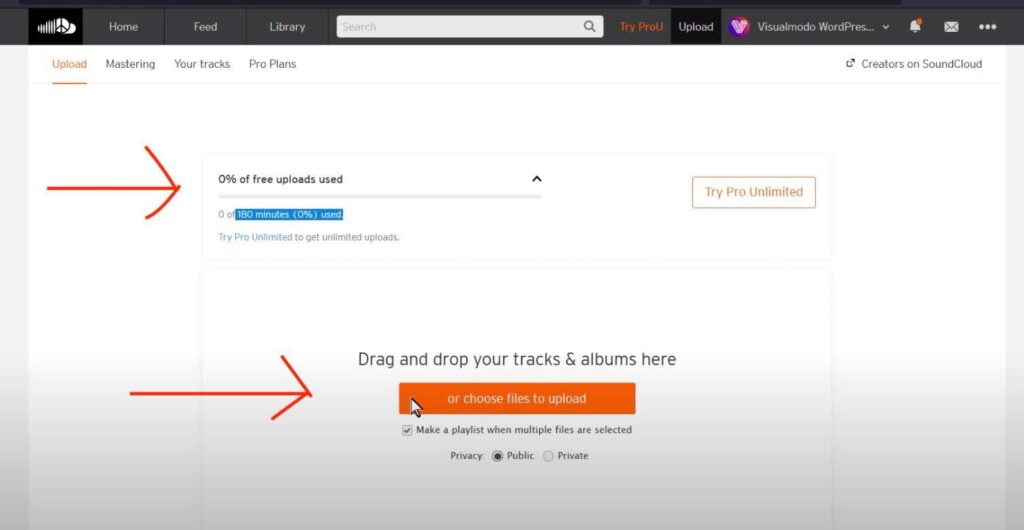
2. Upload your Podcast
“Click on the Choose files to upload” and upload your podcast.
As the podcast is uploading, you can start editing other important information like
- Upload an eye-catching image
- Give it a clickable Title
- Give it a short and easy to remember Permalink
- For Genre, you can leave it in None
- Add tags that can help the search algorithm match your content with similar contents
- Give it a great description with keywords well placed
- Clickable Caption
- Set it on Public
- Finally, click on Save
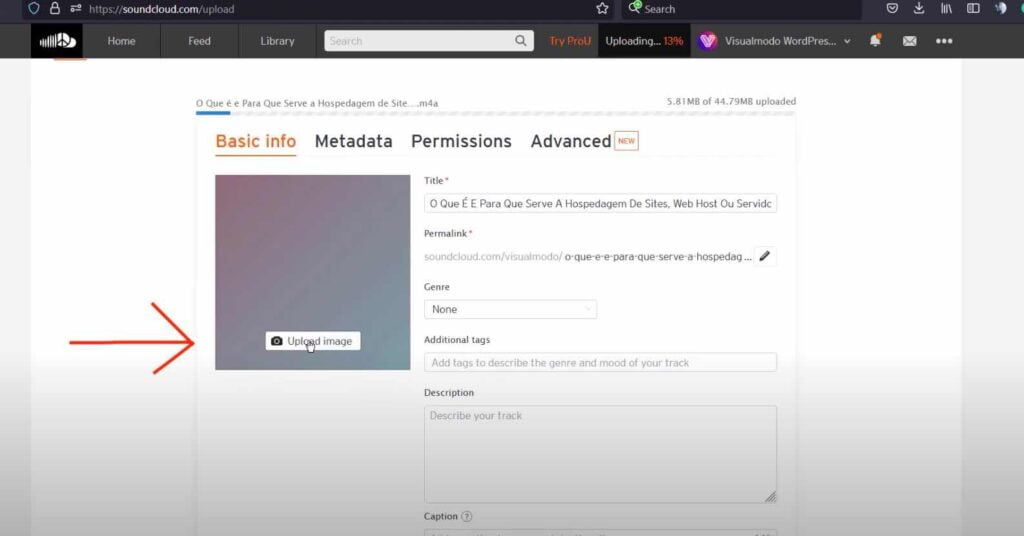
3. You can check out the other 3 upload settings; Metadata, Permissions, and Advance
Don’t let the names scare you, it is easy to set up. For the Advance that is where you can apply extra features.
That is all you need to upload and host your podcast on SoundCloud.
For a video illustration of the steps needed to upload and host your podcast on SoundCloud, you can check this video by Visualmodo below;
In case you want to know how to structure the best podcast script
Also Read:
Conclusion
I hope we have been able to help you in your quest on “How To Upload & Host Your Podcast In SoundCloud”
In case you missed this article on how to start a podcast, please check it out as it will give you more guidance on how to become a professional podcaster
Discover more from StartBizEasy
Subscribe to get the latest posts to your email.